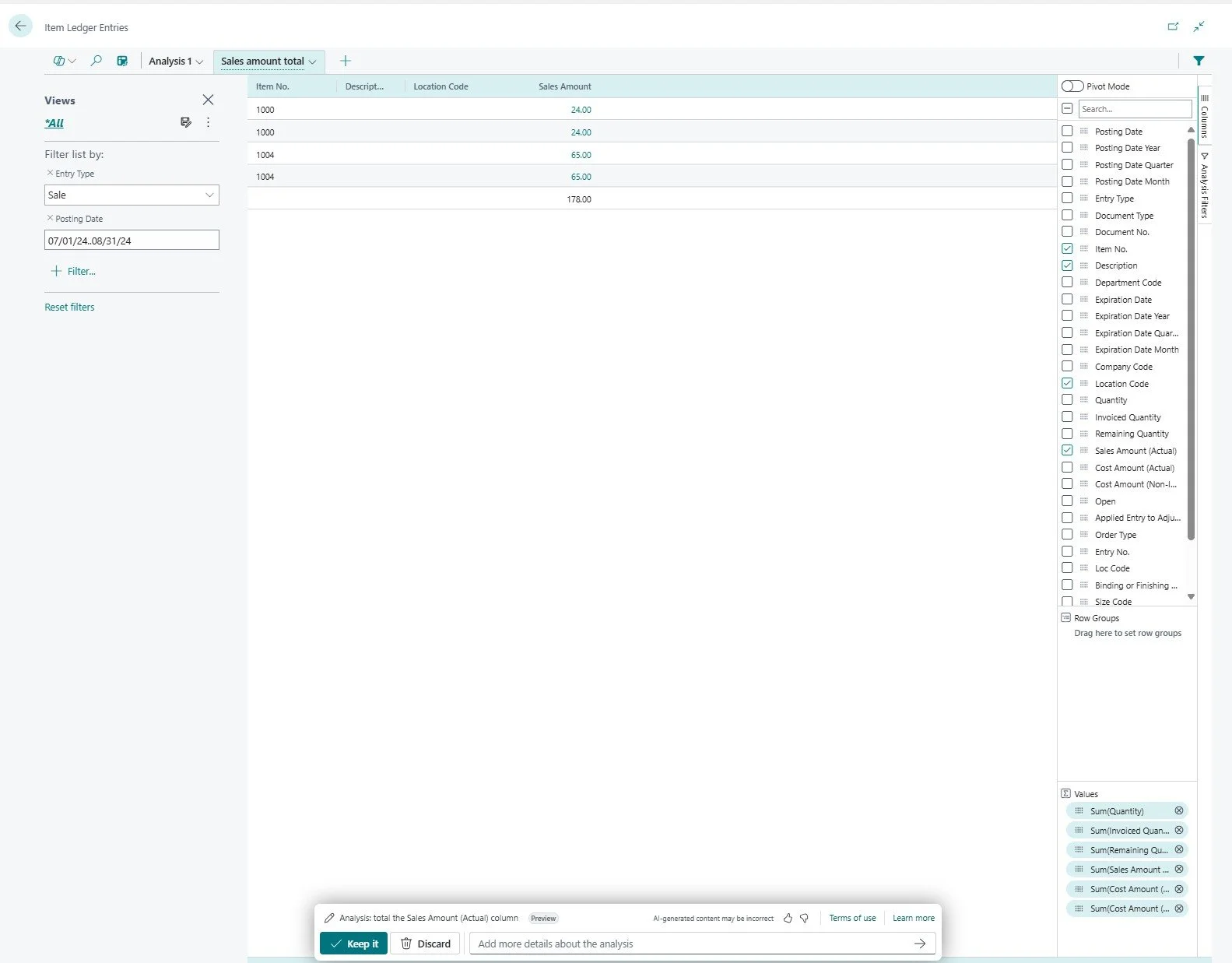Totaling Lists in Business Central
Don't you wish you could see totals of lists in Business Central? What, you can? Yes, you can! Do I need to export it to Excel first? No, that is the old way. Read our latest article to learn how.
Subtitle: Yet another gratuitous AI post, but this one isn't useless!
In Business Central lists are a key component of the software. You can view lists of customers, vendors, items. You can view lists of transactional history such as General Ledger, Customer Ledger, Item Ledger, etc. One of the shortcomings of lists is one cannot see totals of such lists. In the past, one had to export the list to Excel and sum it in Excel.
If you are still doing that today, please stop! There is a much better way using the Analysis button. You've probably inadvertently pressed this button and wondered what was going on as your beautiful list transformed into something else!
Let's take a real-life example. You are on the Item Ledger Entries page and have your filters set and you want to see totals. In the ribbon, click the Copilot icon, Analyze List button. This is located to the left of the magnifying glass in the upper left-hand portion of the screen.
Now type the magic words, "Total the Sales Amount (Actual) column" and press enter. Of course, you can total any column you wish. This is just an example.
Voila! or La Voila!
Now, you can modify the results as desired and save this analysis by clicking "Keep it" at the bottom.
You can create more views and use AI to assist. For example, you can ask Copilot to subtotal by salesperson code or anything thing you desire.
This is not limited to the item ledger, you can do this in the General Ledger or any other ledger for that matter. Just use plain English and type away and marvel at the results. I hope this saves you some time and gains you some efficiency.